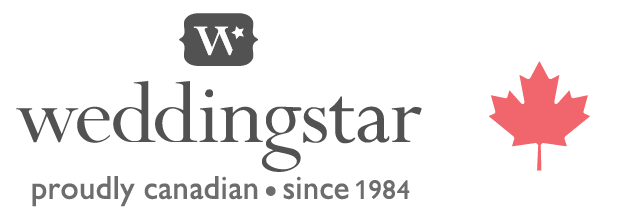The store will not work correctly when cookies are disabled.
- Home
- Photo / Logo File Upload Customization and Editing
Photo / Logo Upload Customization and Editing
Check out these quick how-to's and tips for customizing photo upload products.
How to add a photo - Part 1: Uploading an image
- First, click the "Upload..." button located under the ADD PHOTO heading
- Next, select your photo from your computer and click OPEN button
- Once your photo has uploaded, you will see your photo in the preview layout with an editing toolbar located underneath
If your photo is not a high enough quality or the wrong file format an error message will appear for you to adjust your photo selection.
File format and dimension information are listed below the quantity box under PHOTO GUIDELINES.
How to add a photo - Part 2: Editing an uploaded image
- Once your photo has uploaded and been inserted it will fill entire photo box
- Click and drag the photo to change the positioning
- Select the photo to reveal an outline edge with circle corners that can be used to size the image or rotate the image freely
- For more precision you can also use the photo editing toolbar located underneath the preview layout
Photo Editing Toolbar
The photo editing toolbar contains various photo editing functions. From left to right:
- Zoom Out - This will make your photo smaller
- Zoom In - This will make your photo larger
- Rotate - This rotates your photo counterclockwise
- Right Arrow - This moves your photo to the right
- Left Arrow - This moves your photo to the left
- Down Arrow - This moves your photo down
- Up Arrow - This moves your photo up
Clearing A Photo
If you are unhappy with the photo preview for a specific product you can clear the photo and upload a different photo.
- Select the "X" to clear the photo
- Next, click the "Upload...." button again to upload a different photo and to go through the same editing steps
Text Print Colors Overlapping Photos
- Photo designs where text is overlapping a photo there will be an option of a dark text print color or a light text print color
- Select the best contrasting text print color to coordinate with your photograph
Photo File Types and Quality
- At this time we only accept .JPG or .PNG files for photo based layouts
- The minimum quality of the photo will be indicated under PHOTO GUIDELINES
- If your photo does not meet the minimum requirements it will not be accepted into the preview layout
- Select a better quality image or a different product that will allow a smaller minimum quality